The Automatic tab contains settings that will only be used when Auto Mode is activated. These settings will take effect when the Start Auto ( ) button is selected. Auto Mode will continue to process files until all available files have been loaded, or until the Stop Auto (
) button is selected. Auto Mode will continue to process files until all available files have been loaded, or until the Stop Auto ( ) button is selected to return Workcell to Attended Mode.
) button is selected to return Workcell to Attended Mode.
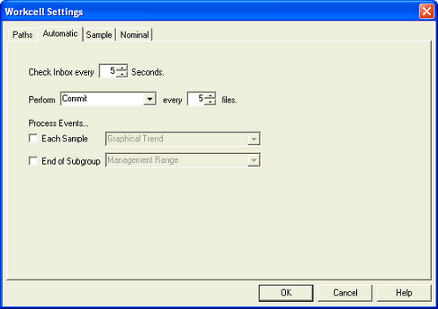
Check Inbox every __ Seconds.
This timing option controls how often the Inbox will be checked for new files to process. Currently this is a value between 1 and 500, inclusive. This timing option is a performance tuning number.
Perform ________ every __ files.
This update option controls how often Workcell will Commit the data (commit to database is supported) or forward the data to one of the user defined folder locations. Currently the file value is between 1 and 100, inclusive. The update option is a performance tuning number.
Process Events...
The Process Events settings determine how often events will be processed when Workcell is in Automatic Mode. There are two settings available:
Each Sample
The Each Sample option is similar to the Data Processed setting in CM4D Scheduler. This will process events on the current DataSet each time a Sample is read into Workcell. For this event type, you must select the report from the menu that will be used for processing events. This report will be made the active report. The reports available in each menu will be determined by the Workcell startup document.
![]()
Each Subgroup
The Each Subgroup option is similar to the End of Subgroup setting in CM4D Scheduler. This will process events when a Sample is read into Workcell that completes a subgroup. For this event type, you must select the report from the menu that will be used for processing events. This report will be made the active report. The reports available in each menu will be determined by the Workcell startup document.
![]()
When events are processed, you will be sent an email if you are subscribed to the routine. If you are not subscribed, a PDF will be generated and saved according to authentication settings.